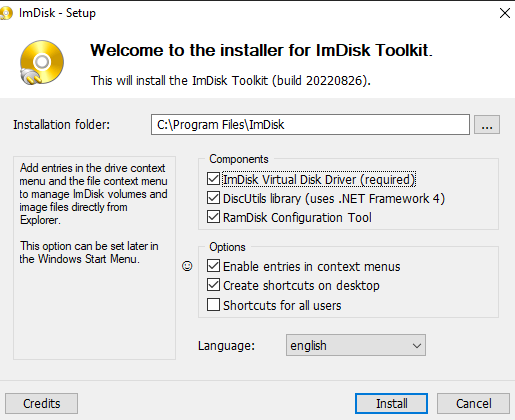
ImDisk Toolkit is a robust application designed for creating and managing virtual disks. It provides users with capabilities such as RAM disk creation and image file mounting. With its intuitive interface and powerful features, it allows users to enhance their virtual environments, improving performance and storage management. However, a common question arises: Can the ImDisk Toolkit be effectively utilized within a virtual machine? Understanding its compatibility and potential benefits is crucial for anyone looking to maximize the functionality of their VMs.
This article aims to explore the use of the ImDisk Toolkit on virtual machines, detailing its features, compatibility with various virtualization platforms, and the advantages it offers in enhancing performance and efficiency. Whether you are a seasoned IT professional or a casual user seeking to optimize your virtual environment, this guide will provide comprehensive insights into how to leverage the ImDisk Toolkit effectively within your virtual machines, ultimately helping you make informed decisions about your risk management strategies.
What is the ImDisk Toolkit?
ImDisk Toolkit is a powerful and flexible software utility designed specifically for Windows operating systems. Its primary purpose is to create and manage virtual disks, which can enhance the way users store, access, and manipulate data. By using the ImDisk Toolkit, users can make different types of virtual disks, including:
- RAM Disks: Temporary storage spaces that utilize the computer’s RAM, providing high-speed access to data.
- Virtual Hard Disks (VHD): Disk images that emulate physical hard drives, allowing for greater flexibility in data management.
- Image File Mounting: The ability to mount various image file formats to access their contents directly without needing to extract them.
ImDisk Toolkit’s versatility and range of functionalities have made it a popular choice among both casual users and professionals, particularly in scenarios where speed and efficiency are paramount.
Key Features of ImDisk Toolkit
RAM Disk Creation
- Functionality: The ImDisk Toolkit enables users to create a RAM disk, a virtual disk that resides in the computer’s RAM.
- Benefit: This type of disk offers significantly faster data access speeds compared to traditional hard drives (HDDs) or even solid-state drives (SSDs). It’s beneficial for temporary files, cache storage, or applications that require high-speed data retrieval.
Image File Support
- Functionality: The toolkit supports a variety of image formats, including:
- ISO: Commonly used for optical disc images.
- IMG: A generic disk image format.
- VHD: Virtual hard disk format mainly used in virtualization environments.
- Benefit: This feature allows users to mount these image files as if they were physical disks, making it easy to access and manipulate the files contained within them.
Virtual Hard Disk Management
- Functionality: The ImDisk Toolkit provides robust options for creating, deleting, and managing virtual hard disks.
- Benefit: Users can allocate storage space as needed, making it easier to organize data, create backups, or set up environments for testing and development without relying on physical hardware.
User-Friendly Interface
- Functionality: The toolkit boasts a straightforward and intuitive interface that simplifies the process of managing virtual disks.
- Benefit: Even users with limited technical expertise can efficiently navigate the features of the ImDisk Toolkit, making it accessible to a broad audience.
Command Line Support
- Functionality: For more advanced users, the ImDisk Toolkit includes command-line support, allowing for automation and scripting of disk management tasks.
- Benefit: This feature is handy for IT professionals and system administrators who want to streamline processes, integrate the ImDisk Toolkit with other scripts, or manage multiple virtual disks without manual intervention.
ImDisk Toolkit is a versatile and user-friendly tool that enhances data management capabilities in Windows environments. Its ability to create RAM disks, support various image formats, manage virtual hard disks, and provide command line functionality makes it an essential utility for anyone looking to optimize their disk management processes. Whether for casual use or more intensive applications, ImDisk Toolkit offers a robust solution to meet diverse storage needs.
Understanding Virtual Machines
What is a Virtual Machine?
A virtual machine (VM) is essentially a software representation of a physical computer. It operates in a way that mimics the behavior of a real computer, running its operating system (OS) and applications. Here are some key points
to understand about VMs:
- Software-Based Emulation: Unlike a physical machine, which consists of tangible hardware components, a VM runs on software called a hypervisor (or virtualization software). This software creates and manages the VMs on a host machine.
- Multiple Operating Systems: One of the standout features of VMs is the ability to run multiple operating systems simultaneously on a single physical server. For example, a single machine can run Windows, Linux, and macOS in separate VMs without interference.
- Flexibility and Isolation: VMs provide an isolated environment where applications can run without affecting the host machine or other VMs. This makes it easier to test software, experiment with configurations, or run legacy applications that may not be compatible with the host OS.
- Efficient Resource Utilization: Virtual machines efficiently utilize the underlying hardware resources of the host machine. They share CPU, memory, and storage resources, allowing organizations to make the most of their hardware investments.
Benefits of Using Virtual Machines
Isolation
- Independent Operation: Each VM operates independently of others and the host system. This means you can run various applications or operating systems simultaneously without any risk of them interfering with each other.
Testing Environment: Isolation is particularly beneficial for testing new software or configurations. Developers can create a VM to test changes without impacting the central system, making it a safe environment for experimentation.
Resource Efficiency
- Maximizing Hardware Use: With VMs, multiple virtual environments can run on a single physical server, leading to better utilization of hardware resources. For example, if a physical server has underused CPU or memory, creating several VMs can optimize performance and reduce costs associated with hardware.
- Reduced Energy Costs: Running fewer physical servers also means lower energy consumption and reduced cooling requirements, which can result in significant savings for organizations.
Snapshots and Cloning
- Easy Recovery: One of the powerful features of virtual machines is the ability to create snapshots. A snapshot captures the state of a VM at a specific point in time, allowing users to revert to that state if needed. This is especially useful for testing or updates where you might want to roll back to a previous configuration if something goes wrong.
- Cloning for Rapid Deployment: Users can clone existing VMs to create identical copies quickly. This is helpful for deploying multiple instances of the same environment, such as development, testing, or production setups, saving time and effort.
Scalability
Dynamic Resource Allocation: Virtual machines can be easily scaled up or down depending on the workload. If a particular application needs more resources, the VM can be adjusted to allocate additional CPU or memory.
- Adaptable Infrastructure: This scalability is especially beneficial in environments with fluctuating demands, such as cloud computing, where resources can be adjusted in real time based on user needs. Organizations can quickly respond to changes in usage without needing to purchase additional hardware.
Compatibility of ImDisk Toolkit with Virtual Machines
Can You Install the ImDisk Toolkit on a Virtual Machine?
Yes, the ImDisk Toolkit can be installed and used on a virtual machine just like any other software application. This compatibility stems from the fact that virtual machines (VMs) are designed to replicate the functionality of physical computers. They provide an environment where software applications can run just as they would on a traditional operating system.
However, while the installation process mirrors that of a physical machine, there are some key points to consider regarding performance:
- Emulated Environment: VMs use a hypervisor to emulate the hardware of a physical computer. This means that software, including the ImDisk Toolkit, interacts with virtual hardware rather than physical hardware. Most software behaves similarly in both environments, but some performance aspects might differ.
- Performance Factors: The performance of ImDisk Toolkit on a VM can vary based on several factors:
- Host System Resources: The amount of CPU, RAM, and disk space allocated to the virtual machine can significantly impact performance. If the VM is under-resourced, it may not perform optimally.
- Virtualization Software: Different virtualization platforms (e.g., VMware, VirtualBox, Hyper-V) have varying levels of efficiency in resource allocation and management, affecting how well applications run within VMs.
- VM Configuration: The settings you choose for the virtual machine (like the number of processor cores, RAM allocation, and virtual disk configuration) can significantly influence how well the ImDisk Toolkit operates.
Virtualization Software Compatibility
ImDisk Toolkit is compatible with several popular virtualization platforms, allowing users to leverage its functionalities across different environments. Here are some of the main ones:
VMware Workstation/Player
- Description: VMware is one of the leading providers of virtualization technology. VMware Workstation allows users to create and manage multiple VMs on a single physical machine. It is widely used in both professional and personal settings.
- Compatibility with ImDisk Toolkit: The ImDisk Toolkit works seamlessly on VMware, providing users with robust disk management options within their virtual machines. Users can create RAM disks, mount image files, and manage virtual hard disks effectively.
Oracle VirtualBox
Description: VirtualBox is a free, open-source virtualization software developed by Oracle. It supports a variety of operating systems and provides a high degree of customization for users.
Compatibility with ImDisk Toolkit: Like VMware, ImDisk Toolkit can be installed and used on VirtualBox VMs. Its flexible features enable users to optimize disk performance and management, making it a valuable tool for this environment.
Microsoft Hyper-V
- Description: Hyper-V is a virtualization platform that comes built into Windows Server and Windows 10 Pro/Enterprise editions. It allows users to create and manage VMs and is commonly used in enterprise environments.
- Compatibility with ImDisk Toolkit: The ImDisk Toolkit can be effectively utilized within Hyper-V, allowing users to manage virtual disks and RAM disks. This compatibility makes it suitable for organizations leveraging Microsoft’s virtualization technology for their IT infrastructure.
Benefits of Using ImDisk Toolkit on a Virtual Machine
Enhanced Performance
- Explanation: When you create a RAM disk using the ImDisk Toolkit on a virtual machine, you’re leveraging the high-speed capabilities of the system’s memory (RAM) to store and access data. This is significantly faster than traditional hard drives (HDDs) or even solid-state drives (SSDs), which rely on mechanical parts or slower flash memory. For applications that require quick data access—such as database servers, development environments, or high-performance computing tasks—this speed can lead to:
- Reduced Latency: Data can be accessed almost instantaneously, minimizing wait times for users and applications.
- Improved Load Times: Applications and files stored on a RAM disk load much faster, enhancing user experience.
- Optimized Workflow: Developers can see quicker results during coding and testing, as operations that involve reading and writing to disk happen much faster.
Flexible Disk Management
- Explanation: The ImDisk Toolkit provides users with a versatile way to manage virtual disks within a virtual machine environment. This flexibility allows users to:
- Easily Create Virtual Disks: Users can quickly set up new disks as needed for various applications or testing purposes without the hassle of physical installation.
- Modify Existing Disks: Users can resize, format, or change the settings of virtual disks without any physical constraints. This means you can adjust your storage solutions as requirements change.
- Delete Unused Disks: When a virtual disk is no longer needed, it can be removed easily without affecting the physical storage, keeping the environment clean and organized.
This dynamic management capability is especially beneficial in development environments where requirements can change rapidly.
Cost-Effective Solutions
Explanation: Utilizing the ImDisk Toolkit in conjunction with virtual machines can lead to significant cost savings for organizations. Here’s how:
- Reduced Hardware Investment: Instead of purchasing additional physical servers to handle increased workloads, organizations can efficiently use existing hardware resources. Virtual machines can run multiple applications or services on a single physical server, maximizing utilization.
- Lower Maintenance Costs: Managing fewer physical servers translates into reduced maintenance costs. There’s less hardware to manage, repair, and upgrade, which can save both time and money.
- Energy Savings: Fewer physical machines mean lower energy consumption, contributing to reduced utility bills and a smaller carbon footprint.
By optimizing resource allocation, organizations can achieve better performance at a fraction of the cost.
Testing and Development
- Explanation: The ability to create isolated environments using virtual machines is invaluable for developers and testers. With ImDisk Toolkit, they can:
- Safely Experiment: Developers can test new software, configurations, and updates without risking disruption to production systems. This isolation means that any issues that arise during testing won’t affect the central system or its users.
- Quickly Revert Changes: If a test does not yield the desired results, developers can quickly revert to a previous snapshot of the virtual machine, saving time and effort.
- Simulate Real-World Scenarios: Developers can create multiple VMs to simulate different user environments, operating systems, or network conditions, leading to better software quality and more robust applications.
This flexibility and control over the development and testing environment help ensure that applications are thoroughly vetted before deployment, resulting in higher-quality and more reliable software.
Best Practices for Using ImDisk Toolkit on a Virtual Machine
Regular Backups
- Explanation: Regular backups are essential for protecting your data from loss due to unforeseen events such as software failures, hardware malfunctions, or accidental deletions. Virtual disks, especially those created with the ImDisk Toolkit, may contain important files and configurations. By scheduling regular backups, you ensure that you can restore your data to a previous state if something goes wrong.
How to Implement:
- Use backup software to automate the process of backing up the virtual disk data to a secure location.
- Create snapshots of the virtual machine, which capture its current state and allow you to revert to it if needed.
Monitor Resource Usage
- Explanation: Monitoring the resource usage of your virtual machine (VM) helps you maintain optimal performance. Virtual machines share the host system’s physical resources, such as CPU, memory, and disk space. Overutilization or underutilization of these resources can lead to performance issues.
How to Implement:
- Utilize monitoring tools provided by your virtualization software (like VMware’s vSphere or VirtualBox’s metrics).
- Check CPU and memory usage regularly and adjust the resource allocation as needed to ensure the VM runs smoothly.
Use RAM Disks Wisely
- Explanation: RAM disks created using ImDisk Toolkit offer high-speed data access since they utilize system memory (RAM) instead of traditional hard drives. However, RAM is volatile, meaning that any data stored in a RAM disk will be lost when the VM is shut down or crashes.
How to Implement:
- Use RAM disks for temporary files, caching, or applications that require high-speed data access, such as video editing software or databases during active use.
- Avoid storing critical data on RAM disks; instead, save essential files on persistent storage.
Stay Updated
- Explanation: Software updates often include critical security patches, bug fixes, and new features that can enhance performance and usability. By keeping the ImDisk Toolkit updated, you can take advantage of improvements that make your experience smoother and more secure.
How to Implement:
- Regularly check the ImDisk Toolkit official website or within the application for updates.
- Consider setting up notifications or reminders to prompt you to check for updates periodically.
Test Before Implementation
- Explanation: Before deploying new configurations or software changes in a production environment, it’s crucial to test them thoroughly. This practice helps identify potential issues or incompatibilities without affecting your live system.
How to Implement:
- Use a separate virtual machine to simulate the production environment.
- Implement and test new configurations, applications, or updates in this test environment first to ensure they work as intended without introducing problems.
Conclusion
Using the ImDisk Toolkit on a virtual machine offers numerous benefits, including enhanced performance, flexible disk management, and cost savings. With its user-friendly interface and robust features, the ImDisk Toolkit is an excellent choice for both novice and experienced users looking to optimize their virtual environments. By following the steps outlined in this guide, you can effectively harness the power of the ImDisk Toolkit to manage virtual disks in your virtual machines, enhancing your overall productivity and efficiency