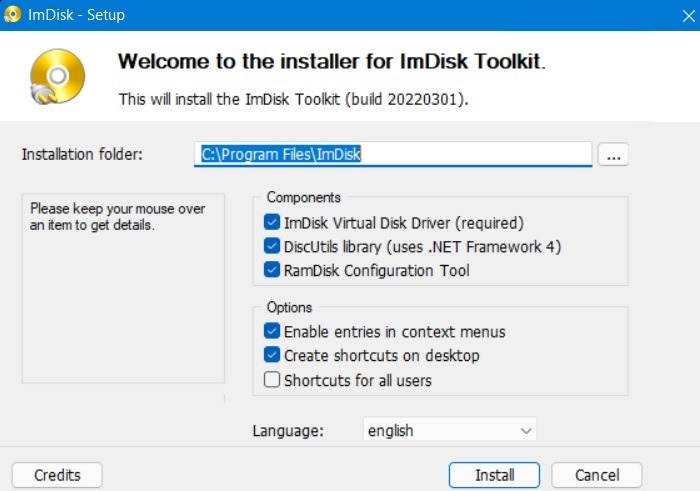
ImDisk Toolkit is a powerful and versatile tool that enables users to create and manage RAM disks effortlessly on Windows systems. With its user-friendly interface and a host of features, ImDisk simplifies the process of setting up RAM disks, allowing even those with minimal technical knowledge to take advantage of this performance-enhancing technology. Whether you’re a gamer looking to reduce load times, a video editor needing quick access to large files, or a developer wanting to speed up compilation processes, ImDisk Toolkit provides the necessary functionality to create a tailored RAM disk environment.
In this comprehensive guide, we will explore how to create RAM disks using the ImDisk Toolkit, delve into the numerous benefits they offer, and discuss various use cases that highlight their effectiveness. By the end of this article, you will not only understand the process of setting up a RAM disk but also appreciate the significant advantages it can bring to your computing experience. Whether you’re a novice or a seasoned tech enthusiast, this guide will equip you with the knowledge to harness the full potential of RAM disks in your daily tasks.
Benefits of Using RAM Disks
Increased Speed
RAM disks offer exceptional speed advantages over traditional storage methods. Here’s why:
- Read and Write Speeds: RAM (Random Access Memory) operates at much higher speeds than conventional hard drives (HDDs) and even solid-state drives (SSDs). While HDDs typically have read/write speeds measured in megabytes per second (MB/s), and SSDs can reach several hundred MB/s, RAM disks can achieve speeds in the range of gigabytes per second (GB/s). This means that data can be accessed, written, or modified almost instantaneously.
- Immediate Data Access: Since RAM is directly connected to the CPU, it allows for quicker data retrieval. This immediate access significantly reduces the time it takes to load applications and files compared to retrieving them from slower storage mediums.
Reduced Load Times
One of the most noticeable effects of using RAM disks is the reduction in load times for applications and files:
- Faster Application Launch: When applications are stored on a RAM disk, they can be loaded into memory almost instantly, allowing for faster launch times. This is especially beneficial for programs that require significant resources, like video editing software or games.
- Quick Data Access: Data stored on a RAM disk can be accessed much faster than data on an HDD or SSD. For instance, if you frequently access large files or datasets, storing them on a RAM disk can lead to dramatic improvements in loading times and overall responsiveness.
Enhanced Performance
RAM disks are particularly advantageous for temporary file storage, leading to optimized system performance:
- Temporary File Management: Many applications generate temporary files that are only needed during a session. Storing these files on a RAM disk ensures that they can be accessed quickly and then discarded once they are no longer required. This helps in keeping your primary storage devices free from unnecessary clutter.
- Optimizing System Resources: Since RAM disks can be cleared after use, they help in efficiently managing system resources. For example, if you’re working with applications that require temporary data storage (like rendering software or compilation processes), utilizing a RAM disk can reduce the strain on your primary storage, leading to smoother overall performance.
- Reduced Wear on SSDs: Writing and rewriting data frequently on SSDs can contribute to wear and tear over time. By using RAM disks for temporary storage, you can help prolong the lifespan of your SSDs by reducing the number of writes they have to handle.
Understanding ImDisk Toolkit
Overview of ImDisk Toolkit
ImDisk Toolkit is a powerful and flexible software application designed specifically for Windows systems. Its primary function is to create and manage RAM disks, which are virtual disks that utilize a portion of your computer’s RAM. This functionality allows for swift read and write speeds, significantly enhancing data access times compared to traditional hard drives.
Key attributes of the ImDisk Toolkit include
Versatility: The tool is capable of handling various tasks, from creating temporary RAM disks for fast data storage to managing persistent RAM disks that retain information even after the system is rebooted.
Integration with Windows: The ImDisk Toolkit seamlessly integrates with the Windows operating system, making it easy for users to set up and manage RAM disks without needing extensive technical knowledge.
Key Features
User-Friendly Interface
- ImDisk Toolkit boasts an intuitive graphical user interface (GUI) that simplifies the process of creating and managing RAM disks. This design enables users to navigate the application quickly, regardless of their technical expertise.
- The GUI provides clear options and settings for configuring RAM disks, allowing users to adjust parameters such as size, file system, and persistence without getting lost in complex menus.
Versatile Storage Options
- One of the standout features of the ImDisk Toolkit is its support for multiple storage formats. Users can create RAM disks not only for temporary storage but also for various file types, including ISO images and other virtual disk formats.
- This versatility means that users can mount and access different types of disk images as if they were physical disks, enabling efficient data management and workflow.
Persistent RAM Disks
ImDisk Toolkit allows users to create RAM disks that can retain data even after the system reboots. This is a significant feature because it transforms RAM’s typical volatile nature (where data is lost upon shutdown) into a more reliable storage solution.
Users can configure RAM disks to save their contents automatically or manually, making it ideal for applications that require quick access to frequently used files or programs while ensuring that essential data isn’t lost during a reboot.
ImDisk Toolkit is an invaluable tool for users looking to optimize their Windows system’s performance through the creation and management of RAM disks. Its user-friendly interface, versatile storage options, and ability to create persistent RAM disks make it an excellent choice for anyone needing faster data access and enhanced efficiency in their computing tasks. Whether you’re a gamer, a content creator, or simply looking to speed up your everyday computing tasks, the ImDisk Toolkit offers a range of features that can help you achieve your goals.
Creating RAM Disks with ImDisk Toolkit
Step 1: Download and Install ImDisk Toolkit
Visit the Official Website:
Start by navigating to the official ImDisk Toolkit website. Here, you can find the most up-to-date and secure version of the software.
Download the Installer:
Once on the site, locate the download section. Here, you will see different versions of the ImDisk Toolkit. Choose the one that is compatible with your Windows operating system (make sure to select the correct architecture: 32-bit or 64-bit).
Run the Installer:
After the download is complete, locate the installer file in your Downloads folder (or wherever you saved it) and double-click it to run it. Follow the prompts in the installation wizard to install the ImDisk Toolkit on your computer. This usually involves agreeing to the terms and conditions and selecting the installation location.
Step 2: Launch the ImDisk Toolkit
Open the Application:
After the installation is finished, you can find the ImDisk Toolkit in your Start Menu. Click on the Start button (Windows icon), scroll through the list of installed programs, and click on ImDisk Toolkit to open it.
Access the Main Interface:
Once the application is open, you will be greeted with a user-friendly interface. Take a moment to familiarize yourself with the layout and options available. This interface provides you with various tools for creating and managing your RAM disks, making it easy for both novice and experienced users.
Step 3: Create a New RAM Disk
Select the “RAM Disk” Option:
In the main interface, look for a button or option labeled “Create.” Clicking this will start the process of creating a new RAM disk.
Configure Disk Size:
A window will appear, prompting you to specify the size of your RAM disk. Here, it would help if you decided how much of your system’s RAM you want to allocate for this virtual disk. Keep in mind your total available RAM and how you plan to use the RAM disk; allocating too much might slow down your system.
Choose File System:
Next, you’ll need to select a file system format for the RAM disk. Options usually include FAT32 and NTFS. FAT32 is generally good for compatibility, while NTFS supports larger files and offers better performance for Windows applications. Choose the format that suits your needs.
Set Additional Options:
ImDisk Toolkit allows you to set additional parameters for your RAM disk. You can choose to make the RAM disk persistent, meaning it will retain its data even after a reboot. If you prefer a temporary RAM disk that clears its data on reboot, choose that option instead.
Click “OK”:
Once you’ve configured the size, file system, and options, confirm your selections by clicking the “OK” button. This action will create the RAM disk based on your specified settings.
Step 4: Access and Use the RAM Disk
Find the RAM Disk in File Explorer:
After creating the RAM disk, it will appear as a new drive letter in Windows File Explorer (e.g., E:, F:, etc.). You can access it just like any other drive on your computer.
Transfer Files:
Now that your RAM disk is set up, you can start using it. Drag and drop files or applications into the RAM disk for faster access. Since it operates in RAM, you will notice a significant increase in speed when reading from or writing to this virtual disk.
By following these steps, you can efficiently create and manage RAM disks using the ImDisk Toolkit. This allows you to take advantage of faster data access, improving the overall performance of your system for tasks that require high-speed data processing. Whether you’re gaming, editing videos, or developing software, a RAM disk can enhance your workflow.
Use Cases for RAM Disks
Gaming Performance
Many gamers store game files and assets on RAM disks, which reduces loading times and provides a smoother gaming experience.
Video Editing
For video editors, storing large video files on a RAM disk can enhance editing speeds and reduce lag, allowing for efficient workflow management.
Software Development
Developers can use RAM disks to compile code or test applications, resulting in faster iterations and a more streamlined development process.
Potential Limitations
Volatility of RAM
One significant limitation of RAM disks is that they are volatile storage solutions. This means that data stored on RAM disks will be lost if the system is shut down or crashes. Therefore, it’s crucial to back up any critical data stored on a RAM disk.
Limited Space
The amount of available RAM limits the size of a RAM disk on your system. Users should carefully plan the allocation of RAM to ensure they have enough for other applications.
FAQs
Can I create multiple RAM disks using the ImDisk Toolkit?
Yes, you can create multiple RAM disks as long as your system has enough RAM to allocate to them.
What file systems can I use for my RAM disk?
ImDisk Toolkit supports various file systems, including FAT32, NTFS, and exFAT, allowing you to choose based on your requirements.
Is the ImDisk Toolkit free to use?
Yes, ImDisk Toolkit is free and open-source software, making it accessible for anyone looking to enhance their system performance.
How do I recover data from a RAM disk after reboot?
If you set your RAM disk as persistent, it will retain data after rebooting. Otherwise, you will need to back up your data before shutting down.
Can I use RAM disks for system files?
Due to their volatile nature, it is generally not recommended to store critical system files on RAM disks. Instead, use them primarily for temporary files and applications.
Conclusion
ImDisk Toolkit is not only possible but also highly beneficial for users looking to enhance their system’s performance. With its user-friendly interface and robust features, ImDisk Toolkit makes the process straightforward. Whether you’re a gamer, video editor, or software developer, utilizing RAM disks can significantly improve your workflow and efficiency.